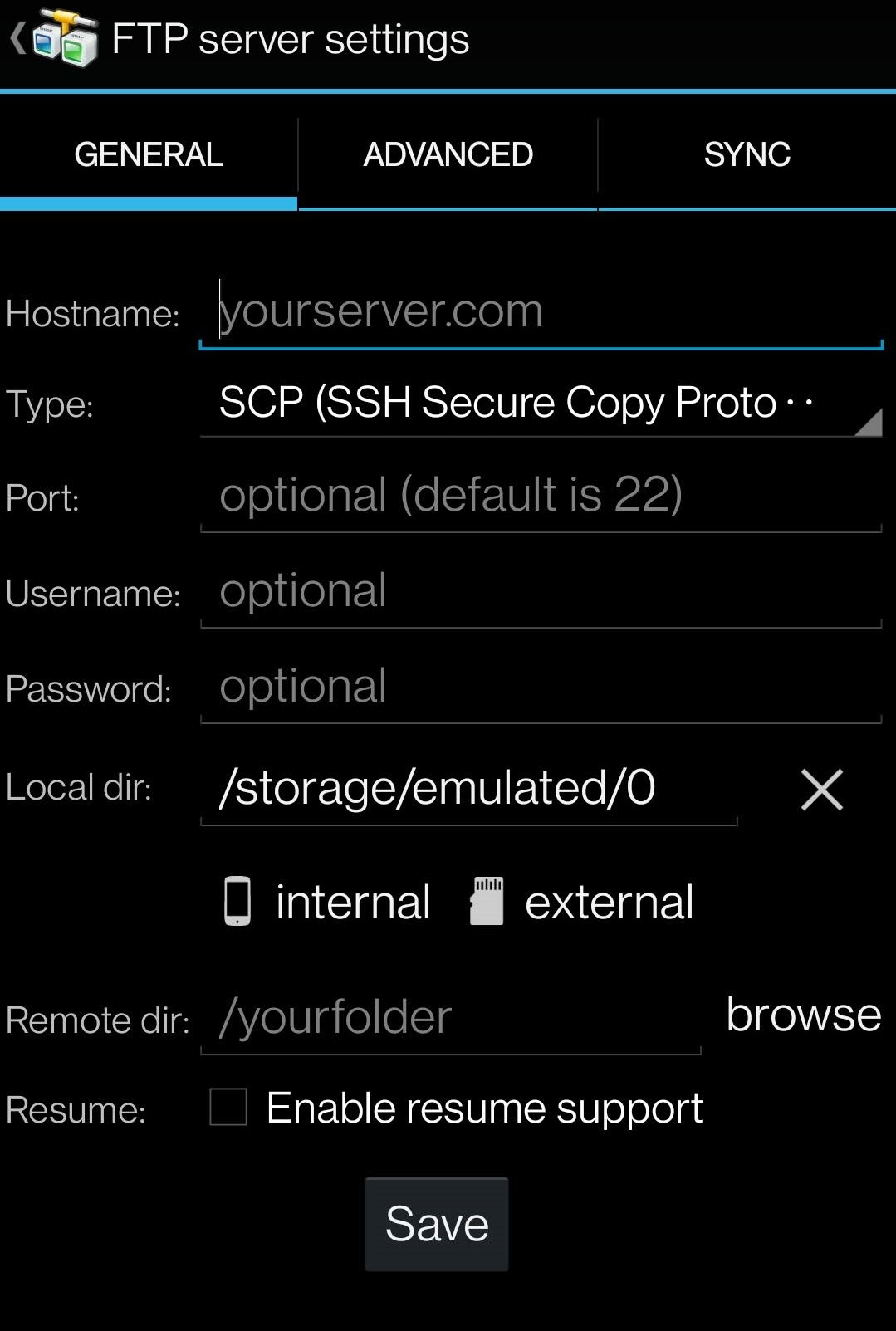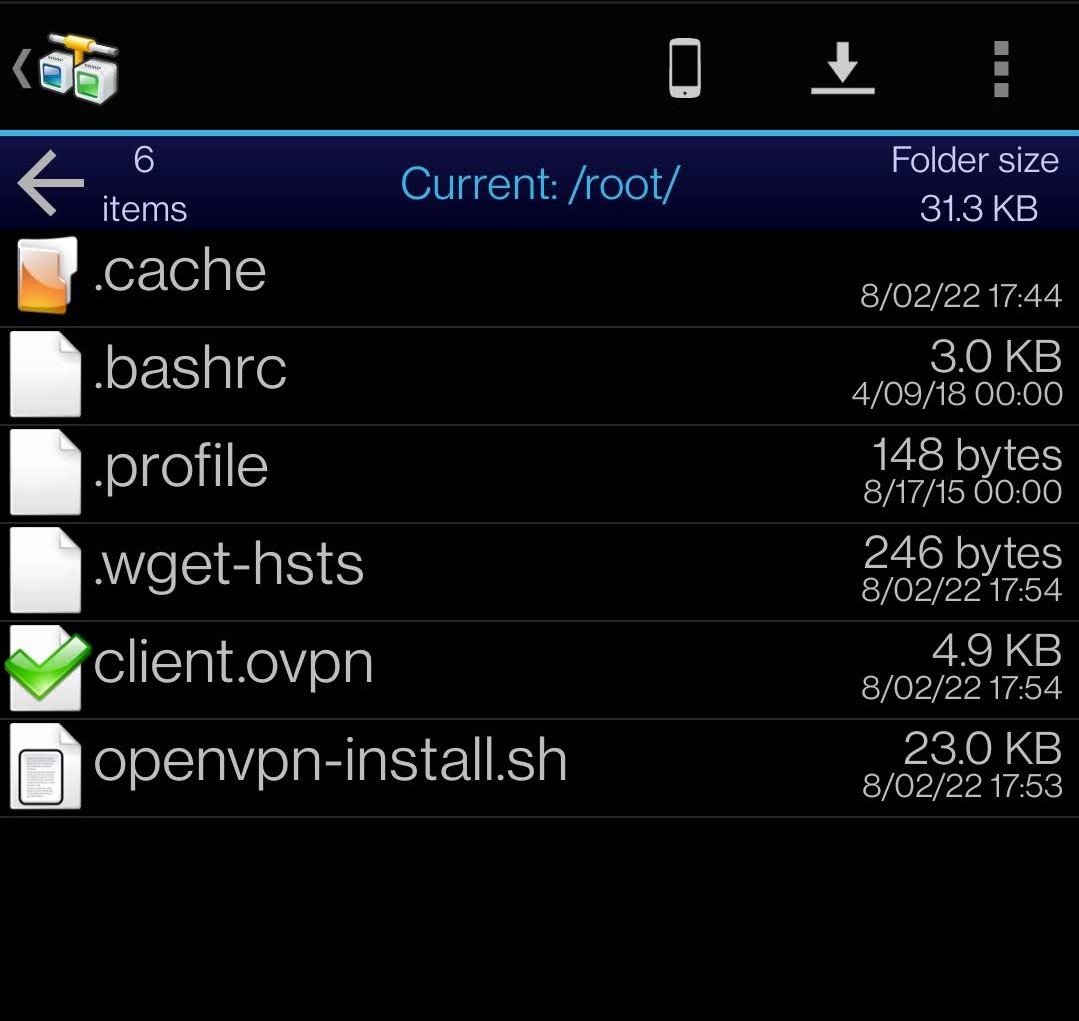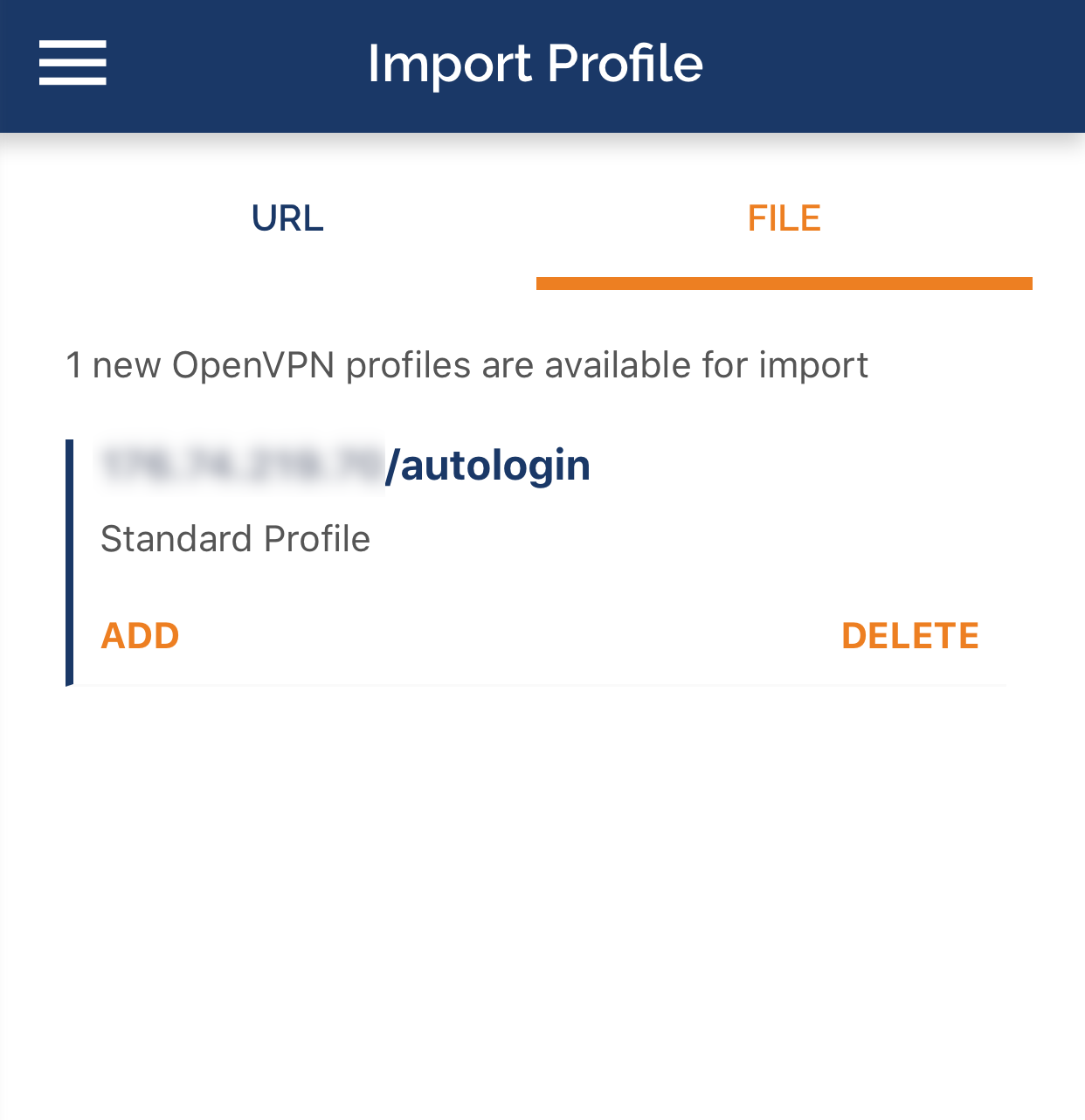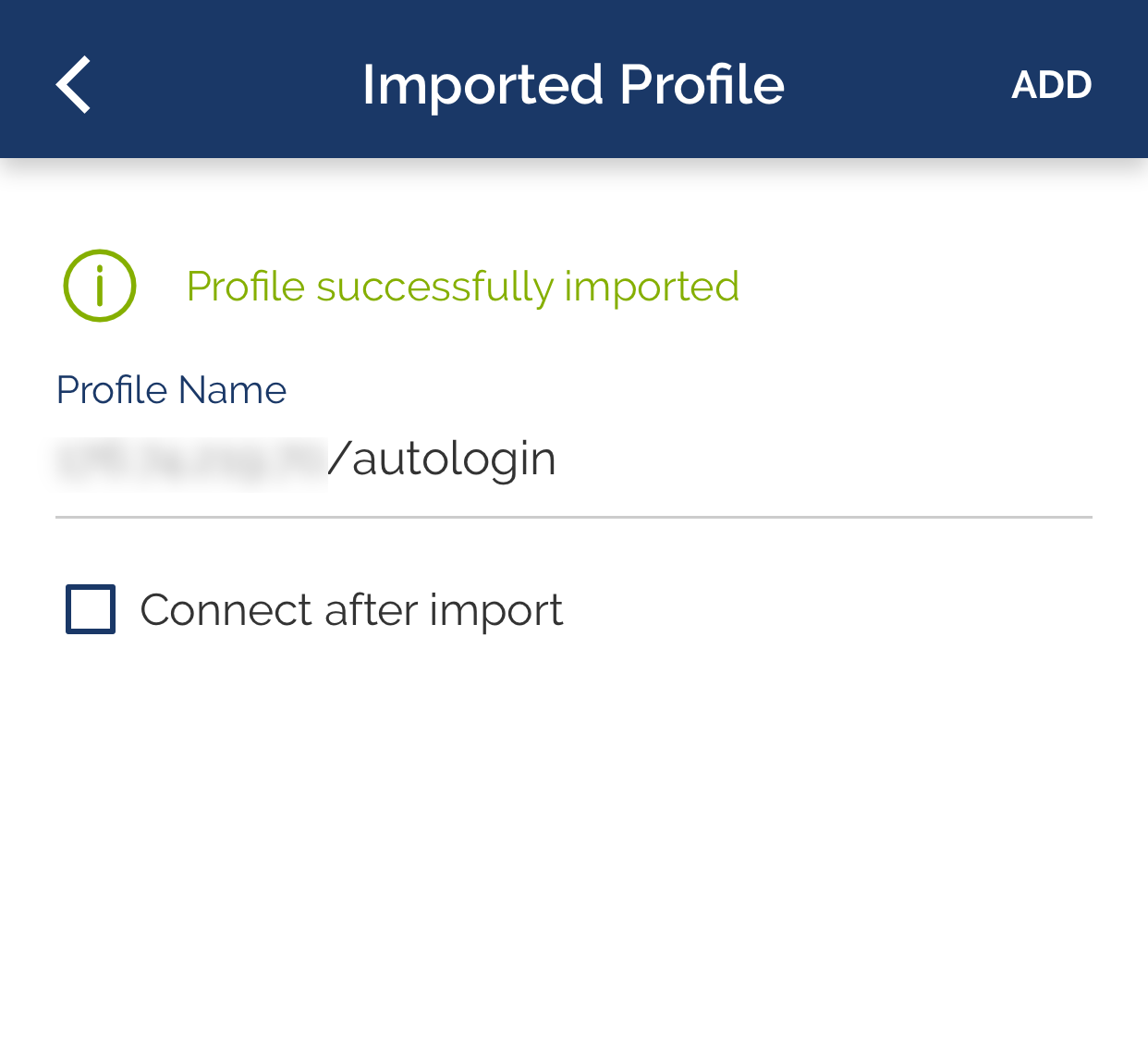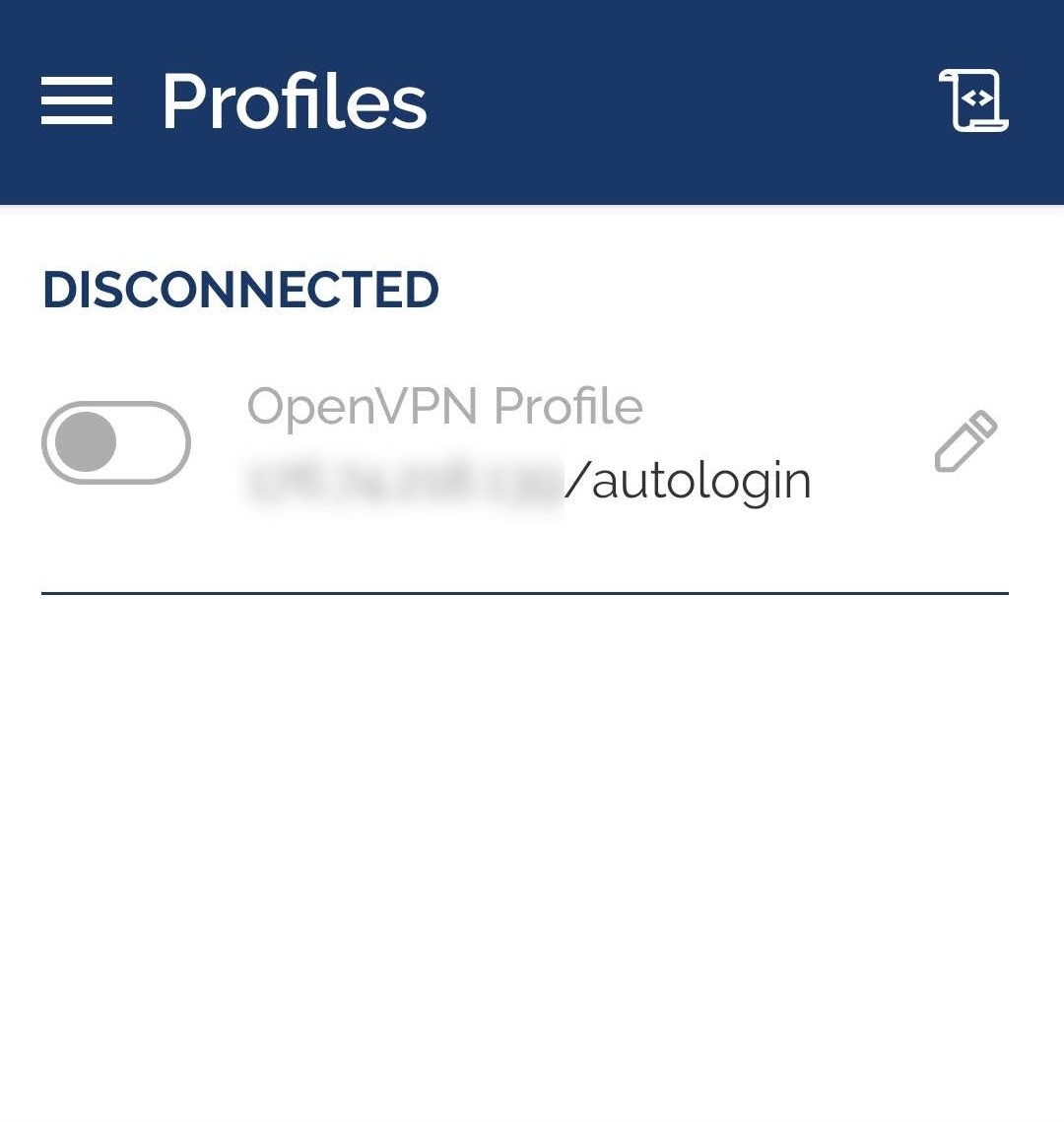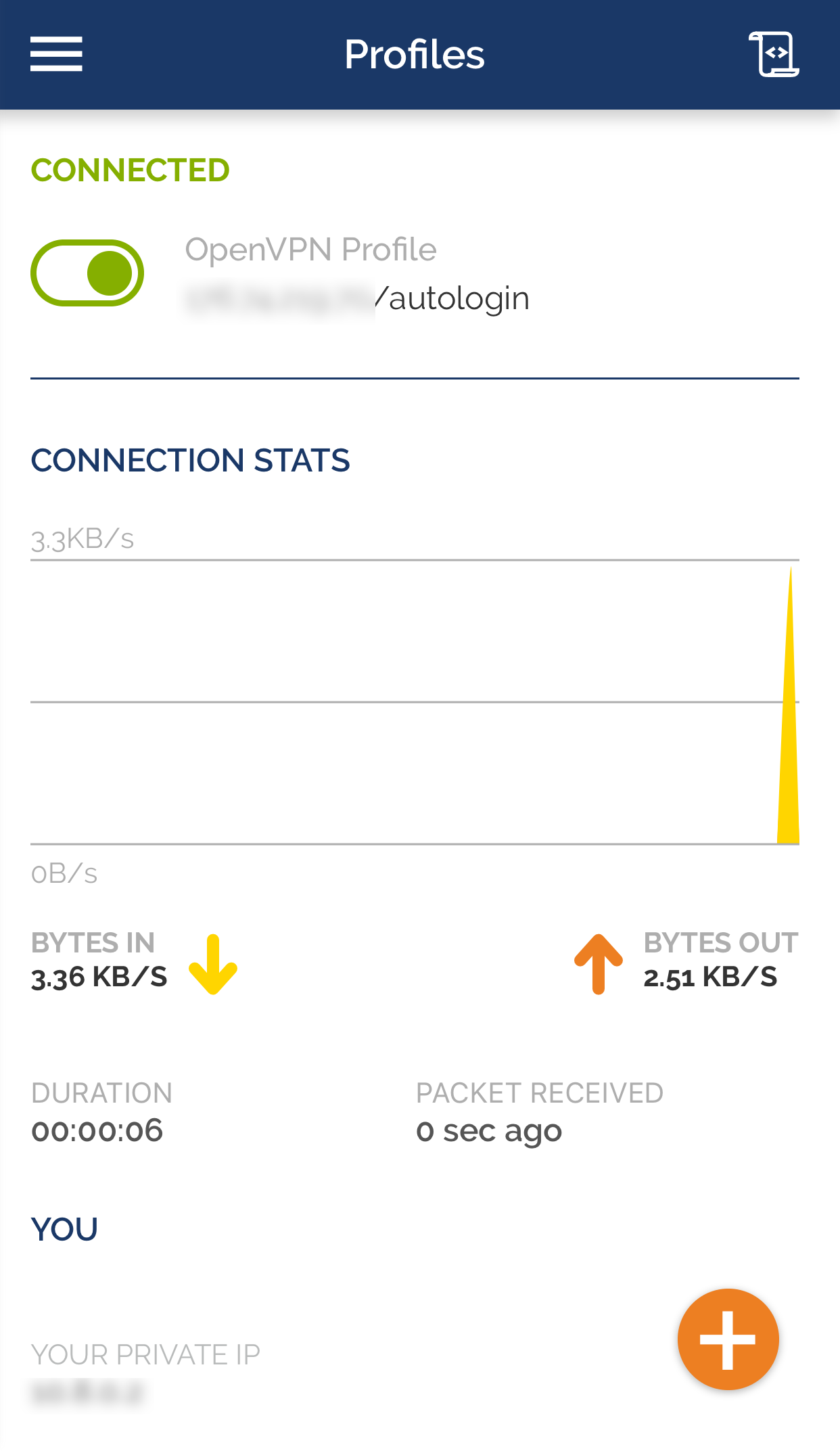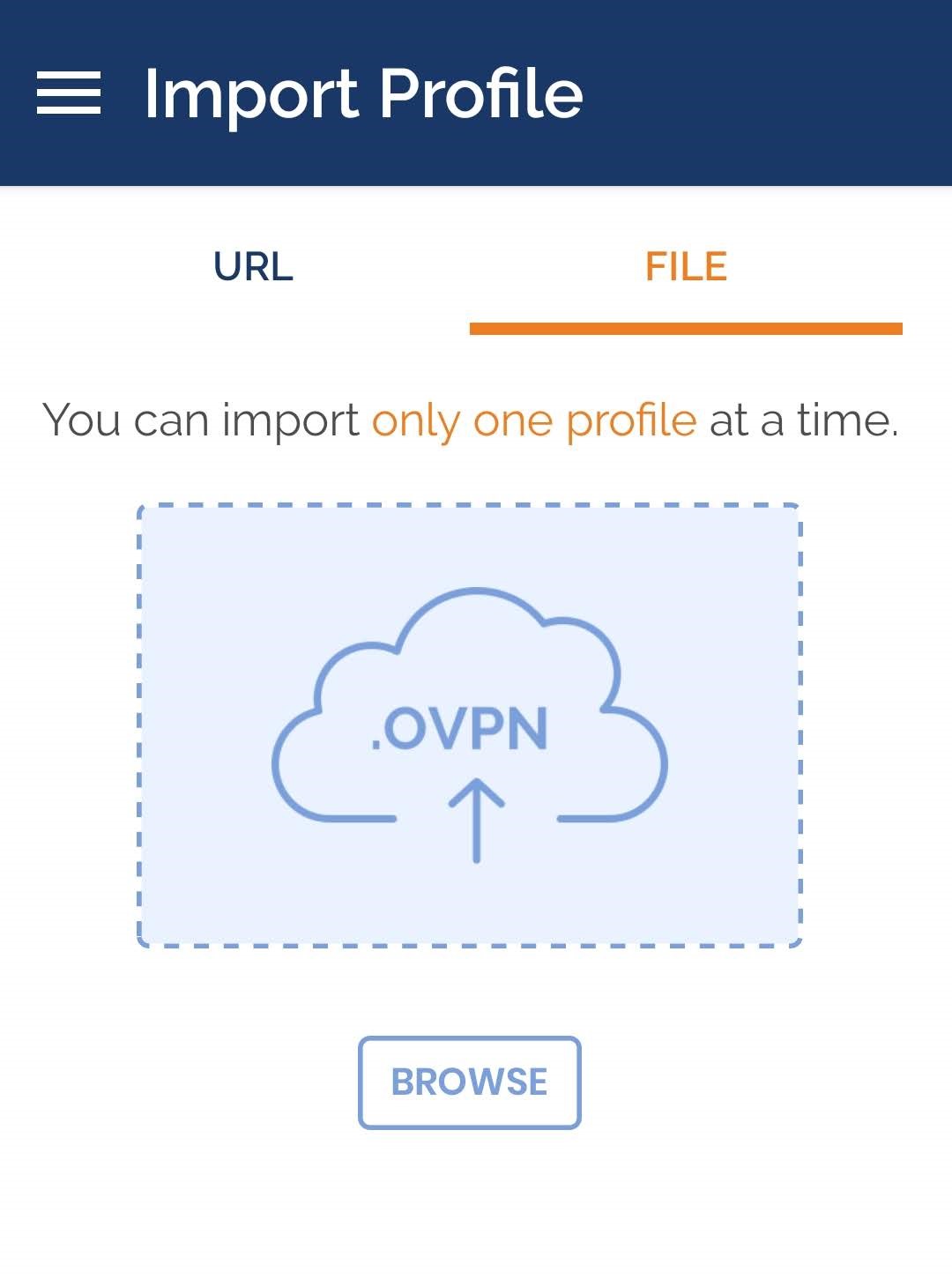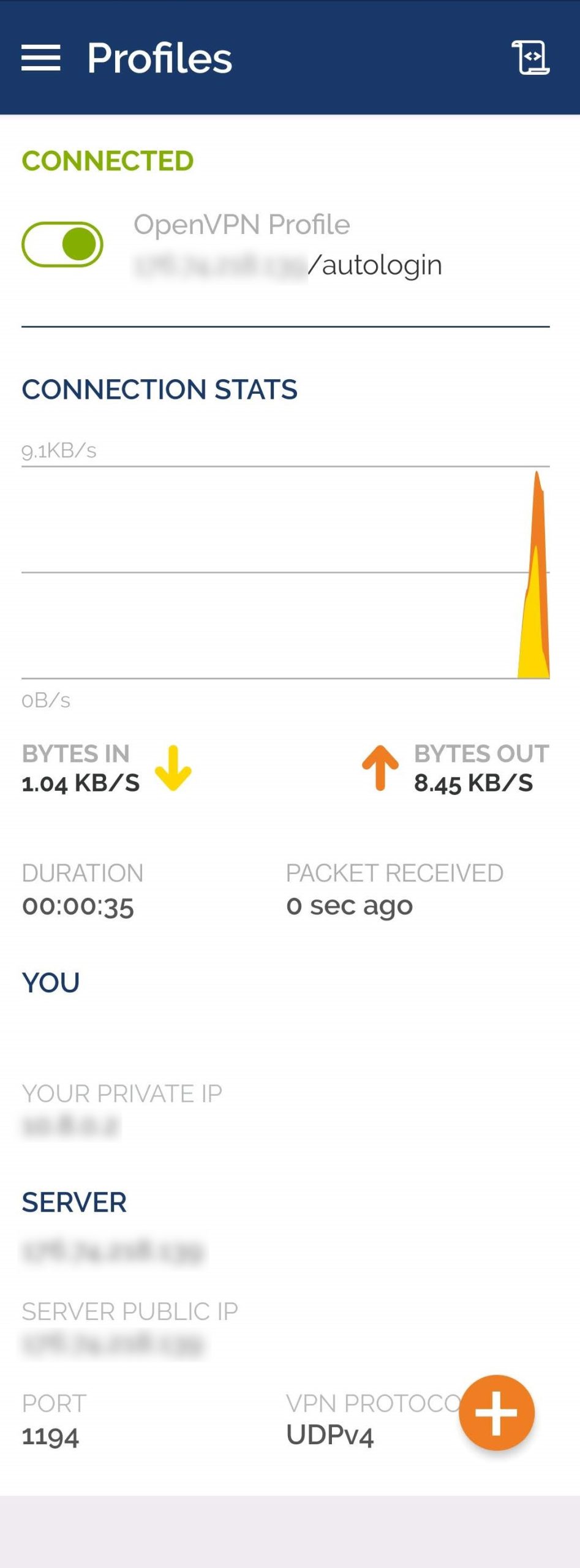Attention! These guidelines will help you to install VPN client software on your iOS or Android smartphone. The server side of the software is pre-installed on a virtual private server. You can read more about installing a VPN on servers in our guidelines:
VPN is a virtual private network. This technology is a closed and secure logical network in addition to an insecure network (the Internet). You can read more about VPN services and how to use them in our blog (“VPN technology for business: pros and cons”).
How to install and connect OpenVPN on Android
Step 1.
Install an SCP-enabled SFTP client on your smartphone from the App Store: andftp, mobilesftp, or similar apps.
Step 2.
Set up a connection to the server where the OpenVPN server-side is installed using the SCP protocol (port 22). For this purpose, enter the server IP address, your username, and password.
Step 3. Download the client.ovpn file to your smartphone.
Step 4. Install the OpenVPN Connect app from the App Store on the smartphone.
Launch OpenVPN Connect and select OVPN Profile.
Then, specify the path to the client.ovpn file and establish a connection to the VPN server.
Make sure the connection is established correctly.
To do this, check your IP address on websites such as https://whatismyipaddress.com/ or https://www.whatismyip.com/. It must match the address of your server. When you disconnect from the VPN server, the address should change to the one assigned to you by your Internet service provider.
How to install and connect OpenVPN on iPhone
The procedure for installing a VPN client on your iOS smartphone is almost identical to Android. We will break it down step by step.
Step 1.
Download the VPN client configuration file created by the script to your device. In this regard, for example, save it first on your computer, copy it to iCloud, and then send it to your iPhone.
Step 2.
Install OpenVPN Connect and open it.
Step 3. Select OVPN Profile and specify the path to the client.ovpn file.
Step 4. Establish a connection to your VPN server.
Step 5. Make sure the connection is established correctly.
To do this, check your IP address on websites such as https://whatismyipaddress.com/ or https://www.whatismyip.com/. It must match the address of your server. When you disconnect from the VPN server, the address should change to the one assigned to you by your internet service provider.
Attention! These guidelines will help you to install VPN client software on your iOS or Android smartphone. The server side of the software is pre-installed on a virtual private server. You can read more about installing a VPN on servers in our guidelines:
- How to create VPN on a VPS with Ubuntu
- How to create VPN on a VPS with CentOS
VPN is a virtual private network. This technology is a closed and secure logical network in addition to an insecure network (the Internet). You can read more about VPN services and how to use them in our blog (“VPN technology for business: pros and cons”).
How to install and connect OpenVPN on Android
Step 1.
Install an SCP-enabled SFTP client on your smartphone from the App Store: andftp, mobilesftp, or similar apps.
Step 2.
Set up a connection to the server where the OpenVPN server-side is installed using the SCP protocol (port 22). For this purpose, enter the server IP address, your username, and password.
Step 3. Download the client.ovpn file to your smartphone.
Step 4. Install the OpenVPN Connect app from the App Store on the smartphone.
Launch OpenVPN Connect and select OVPN Profile.
Then, specify the path to the client.ovpn file and establish a connection to the VPN server.
Make sure the connection is established correctly.
To do this, check your IP address on websites such as https://whatismyipaddress.com/ or https://www.whatismyip.com/. It must match the address of your server. When you disconnect from the VPN server, the address should change to the one assigned to you by your Internet service provider.
How to install and connect OpenVPN on iPhone
The procedure for installing a VPN client on your iOS smartphone is almost identical to Android. We will break it down step by step.
Step 1.
Download the VPN client configuration file created by the script to your device. In this regard, for example, save it first on your computer, copy it to iCloud, and then send it to your iPhone.
Step 2.
Install OpenVPN Connect and open it.
Step 3. Select OVPN Profile and specify the path to the client.ovpn file.
Step 4. Establish a connection to your VPN server.
Step 5. Make sure the connection is established correctly.
To do this, check your IP address on websites such as https://whatismyipaddress.com/ or https://www.whatismyip.com/. It must match the address of your server. When you disconnect from the VPN server, the address should change to the one assigned to you by your internet service provider.