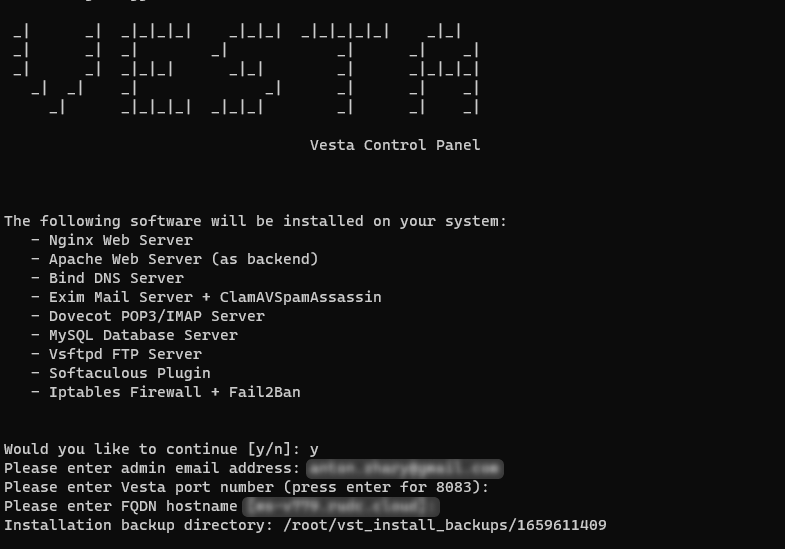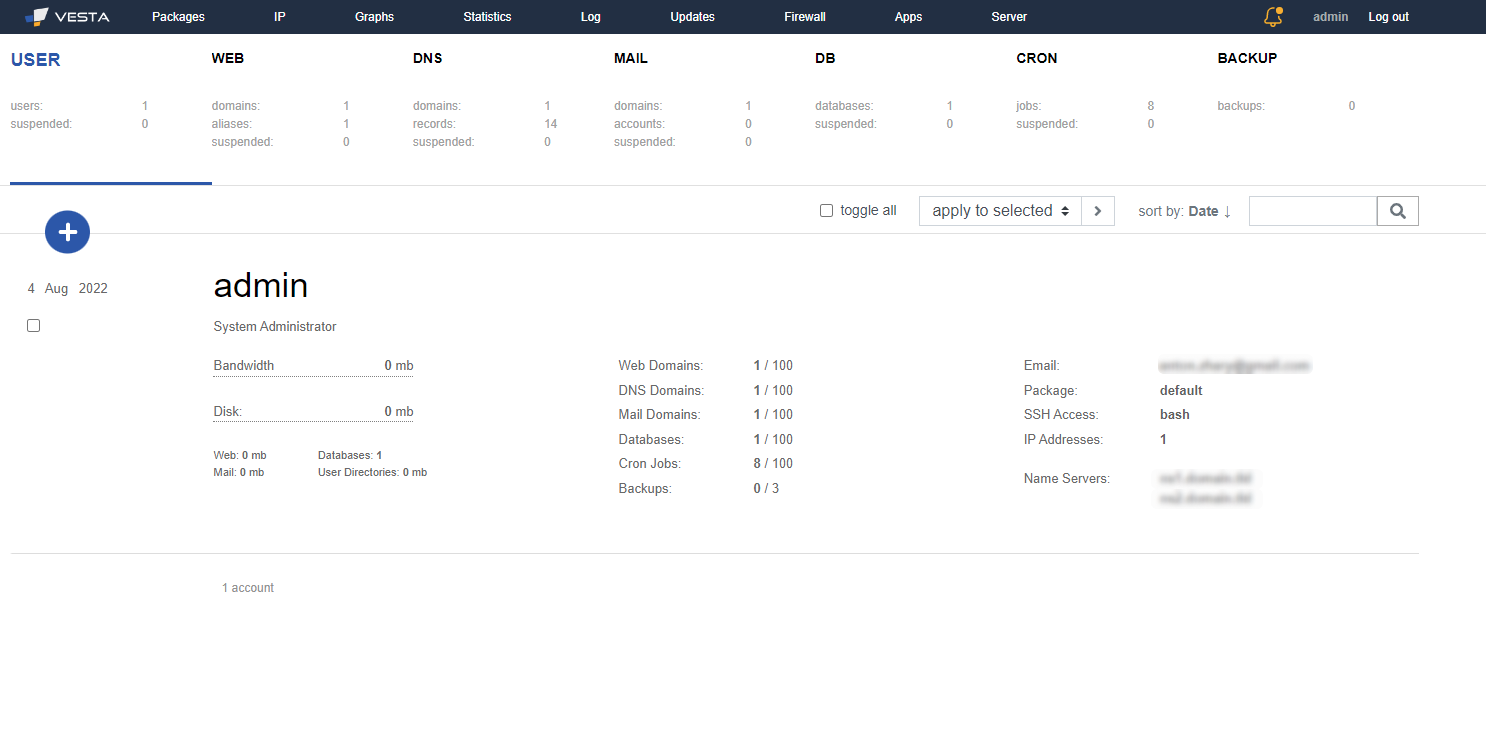Server for Reliable Data Protection: Deployment of secure hosting solutions
In the era of digital transformation, data protection is paramount to the successful operation and development of a business. Major cyber threats are costing businesses around the world billions of dollars.
VestaCP is a control panel with a wide variety of functionality that allows you to easily monitor and manage your server. This guide explains how to install VestaCP on your Linux VPS.
Minimum Specifications:
- CentOS 5, 6, 7, Debian 7, 8, 9, Ubuntu 12.04 - 18.10;
- RAM 512 Mb
- HDD 20 Gb
- CPU 1 Ghz
Connect to your server using ssh. Open a terminal and run the command:
ssh root@XXX.XXX.XXX.XXX
Enter the address of your server instead of XXX.XXX.XXX.XXX.XXX.
Before you run the installer, the system must be updated and the necessary packages must be installed.
apt update && apt -y upgrade && apt -y install curl wget sudo
Next, load the installation script with the command:
curl -O http://vestacp.com/pub/vst-install.sh
Then run the script:
bash vst-install.sh
During the installation, you will be asked to answer several questions:
Enter the requested data and press Enter.
Once the installation is complete, you will be prompted for a login and password to access the control panel.