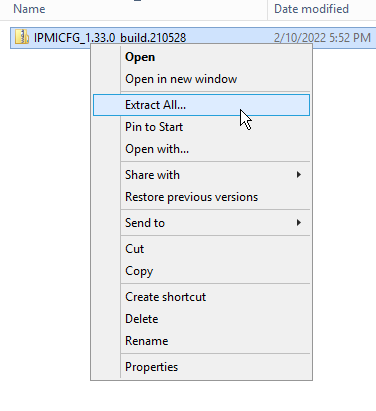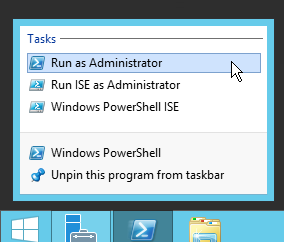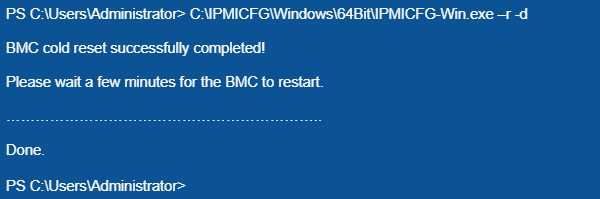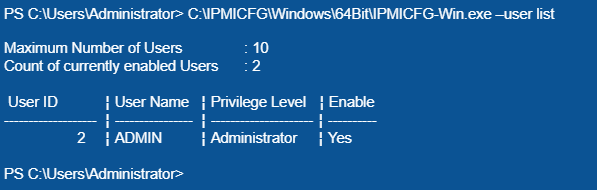Sometimes, connection to the server through the IPMI controller may work incorrectly, whereas you can still log into the operating system. In this case, you can reboot the IPMI controller from the OS, the so-called Cold Reset. You can also reset the IPMI password using the IPMICFG utility for Windows OS or the IPMItool package for Unix-like operating systems.
Instruction for WINDOWS
IPMI Controller Reboot Using Cold Reset
Log into the server operating system using your username and password. Then download the IPMICFG archive from the official Supermicro ftp server.
In this manual, the program version: 1.33.0 is used (archive name: IPMICFG_1.33.0_build.210528.zip).
The next step is to unzip the file to the drive C root: by expanding the context menu with the right mouse button and selecting the “Extract all ...” item.
As a result, a folder called IPMICFG_1.33.0_build.210528 will be created on the C:\ drive. For simplicity, it can be renamed to IPMICFG.
Attention! In this manual, the syntax of running commands is given with consideration to the rename of the folder using the IPMICFG utility.
Next, run the command prompt as an administrator: on the taskbar, right-click on the Windows PowerShell icon and select “Run as administrator” from the context menu.
Run the command in the command prompt:
C:\IPMICFG\Windows\64Bit\IPMICFG-Win.exe –r -d
IPMI will reboot.
This process will take approximately one minute. When the task is completed, a “Done” notification will appear. After that you can connect to the server using IPMIview or web interface.
How to reset your password
You need a user ID to change your password. You can get it using the following command:
C:\IPMICFG\Windows\64Bit\IPMICFG-Win.exe –user list
The User ID column contains the ADMIN user ID, equal to 2. If you need to change the password for another user, you must select the ID that belongs to this user.
The data received is used for the following command:
C:\IPMICFG\Windows\64Bit\IPMICFG-Win.exe –user setpwd 2 password
where the number 2 means the ADMIN user ID and password is the new password to be created.
The completion of the command and successful password change are indicated by the message “Done” that appears.
- The maximum password size in IPMI v1.5 is 16 characters
- The maximum password size in IPMI v2.0 is 20 characters.
Instruction for UNIX
IPMI Controller Reboot Using Cold Reset
It is possible to restart IPMI (Cold Reset) in UNIX-like operating systems by first installing the IPMItool package. Depending on the distribution, the installation of this package may vary, please check your OS documentation.
In the terminal, execute a Cold Reset with the following command:
# ipmitool mc reset cold
During the execution of the command, the following error may occur:
Could not open device at /dev/ipmi0 or /dev/ipmi/0 or /dev/ipmidev/0:
No such file or directory
To fix this, run the following commands:
# modprobe ipmi_msghandler
# modprobe ipmi_devintf
# modprobe ipmi_si
Then repeat Cold Reset:
# ipmitool mc reset cold
As a result, a message of successful completion will appear. It may look different depending on the operating system used on the server. The message might look like this:
Sent cold reset command to MC
Access should be provided within 5 minutes. Otherwise, please contact our technical support to help resolve this issue.
How to reset your password
You need a user ID to change your password. You can find it on UNIX-like systems using the following command:
# ipmitool user list
As a result, a table containing user ID will be shown:
ADMIN user ID is 2.
Change your password using the command:
# ipmitool user set password <userid> [<password[]
To reset the password for a user named “ADMIN”, run the following command:
# ipmitool user set password 2 ourpassword
The number “2” in this case is the user ID, and “ourpassword” is the new password.
Task completed, password updated.
Sometimes, the described methods may not work. In this case, you will need to turn it off for a while and turn on the server or roll back IPMI to factory settings. To do this, please contact our technical support. We work twenty-four-hour, and we are always ready to provide you with qualified assistance.