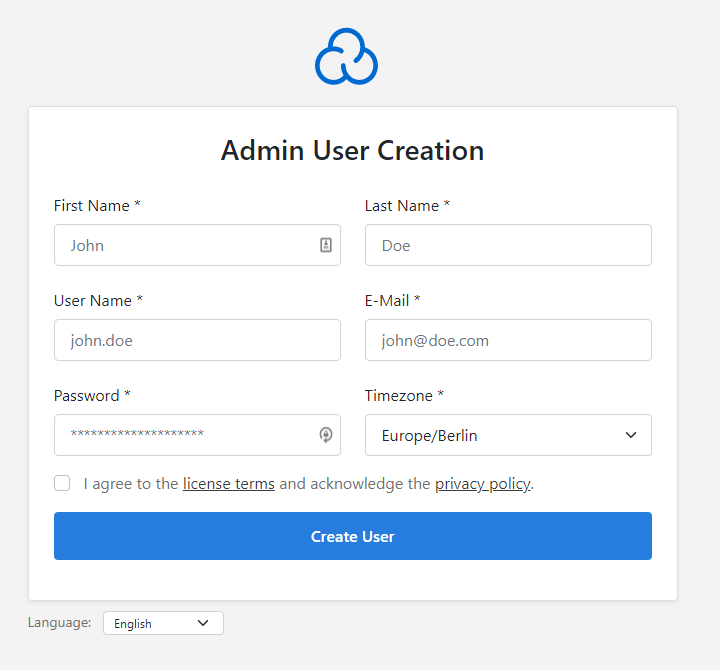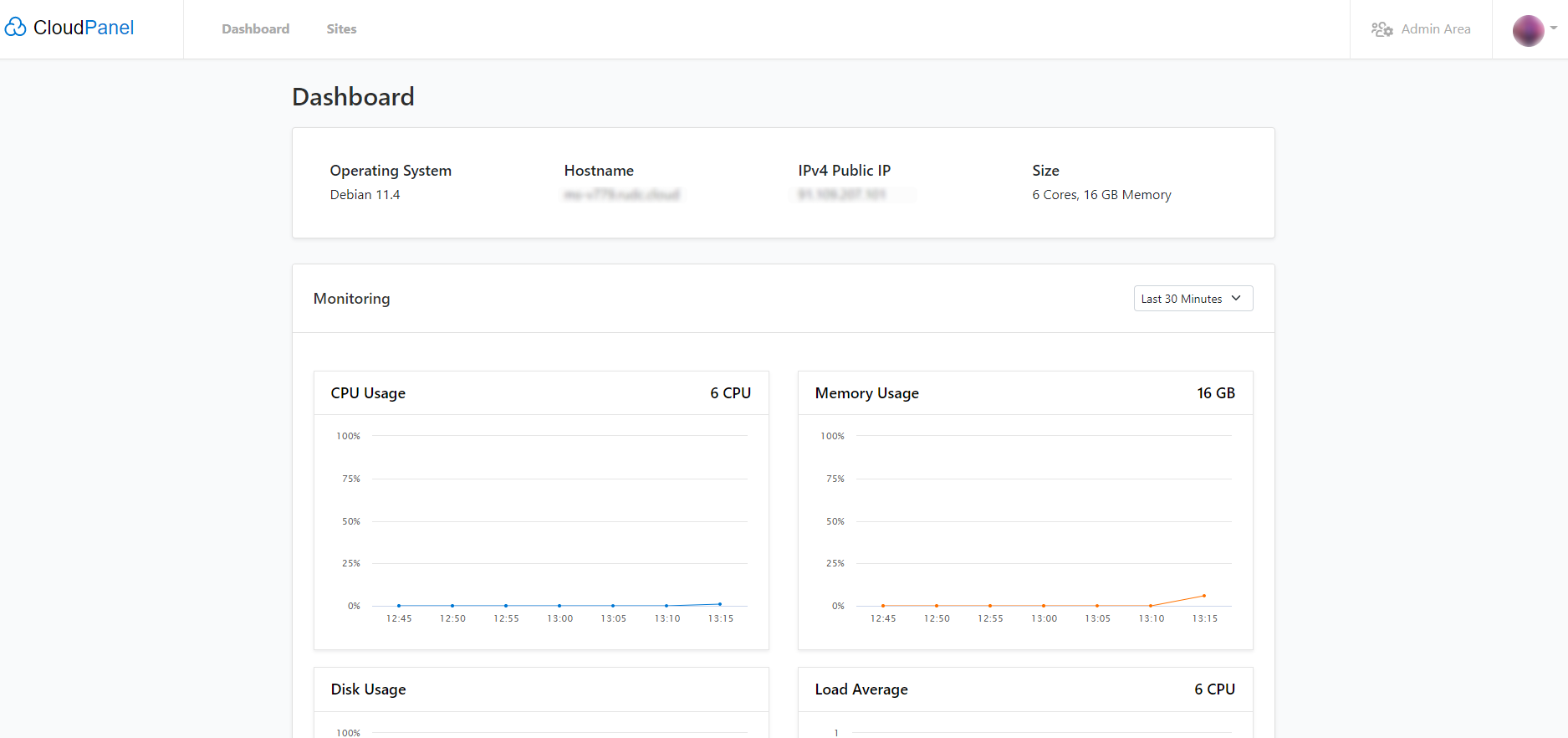CloudPanel is an opensource solution that allows you to easily install the LEMP stack (Linux, Nginx, MySQL and PHP) on your VPS or cloud server.
Based on the official documentation, CloudPanel is a cost-free and modern control panel for server configuration and management focused on simplicity.
CloudPanel was initially developed by MGT-COMMERCE GmbH, a Berlin-based company, over a decade ago purely to offer optimized hosting for Magento sites in the AWS cloud.
Nowadays, this free control panel has become one of the most capable control panels for Nginx servers, and is compatible with a wide range of PHP, Node.js, Static Websites and Python applications. At the same time, it's become more flexible.
Actually, with CloudPanel you can run any of your favorite applications on any cloud or dedicated server in just a few minutes.
At present, CloudPanel only supports Linux distributions - Debian 11 and Ubuntu 22.04.
The installation of CloudPanel is pretty simple and easy.
Let's see what CloudPanel has to offer before we start the installation:
| Service | Version | |
|---|---|---|
| NGINX | 1.21 | with PageSpeed module |
| MySQL | 8.0 | |
| MariaDB | 10.6, 10.8 | |
| PHP | 7.1-8.1 | |
| Redis | 6 | |
| ProFTPD | 1.3 | |
| Node.js | 12, 14, 16 | Versions LTS |
| Yarn | 1.22 | |
| Python | 3.10 |
| Service | Version | |
|---|---|---|
| NGINX | 1.21 | with PageSpeed module |
| MySQL | 5.7, 8.0 | |
| MariaDB | 10.7, 10.8 | |
| PHP | 7.1-8.1 | |
| Redis | 6 | |
| ProFTPD | 1.3 | |
| Node.js | 12, 14, 16 | Versions LTS |
| Yarn | 1.22 | |
| Python | 3.9 |
Technical Requirements:
- Ubuntu 22.04 (Jammy Jellyfish) or Debian 11 (Bullseye)
- >= 1 CPU
- >= 2 GB RAM
- >= 10 GB Disk Space
In this guide we will use the Debian 11 distribution.
CloudPanel INSTALLATION
Connect to your server using ssh. To do this, open a terminal and enter the command:
ssh root@XXX.XXX.XXX.XXX
You need to update your system and install the necessary packages before running the installer.
apt update && apt -y upgrade && apt -y install curl wget sudo
Then run the installer with the desired database engine.
curl -sSL https://installer.cloudpanel.io/ce/v2/install.sh | sudo bash
curl -sSL https://installer.cloudpanel.io/ce/v2/install.sh | sudo DB_ENGINE=MARIADB_10.8 bash
curl -sSL https://installer.cloudpanel.io/ce/v2/install.sh | sudo DB_ENGINE=MARIADB_10.6 bash
curl -sSL https://installer.cloudpanel.io/ce/v2/install.sh | sudo bash
curl -sSL https://installer.cloudpanel.io/ce/v2/install.sh | sudo DB_ENGINE=MYSQL_5.7 bash
curl -sSL https://installer.cloudpanel.io/ce/v2/install.sh | sudo DB_ENGINE=MARIADB_10.8 bash
curl -sSL https://installer.cloudpanel.io/ce/v2/install.sh | sudo DB_ENGINE=MARIADB_10.7 bash
The installation is now complete. You can now access CloudPanel through your browser: https://XXX.XXX.XXX.XXX:8443.
Just ignore the warning about the self-signed certificate and click on "Advanced" and "Go to site..." to proceed with CloudPanel.
Then fill in all the information: name, email, username and password.
Confirm that you agree to the terms and conditions and privacy policy and click the "Create user" button.
There you go! Now you are ready to log in to CloudPanel.